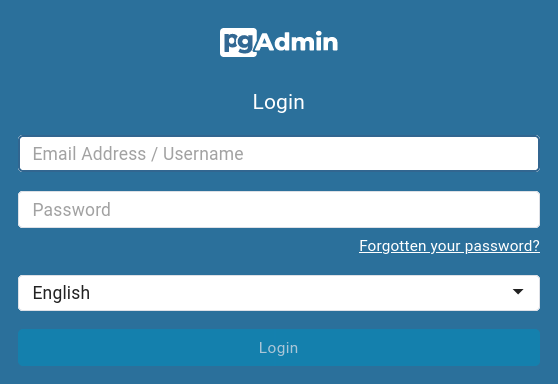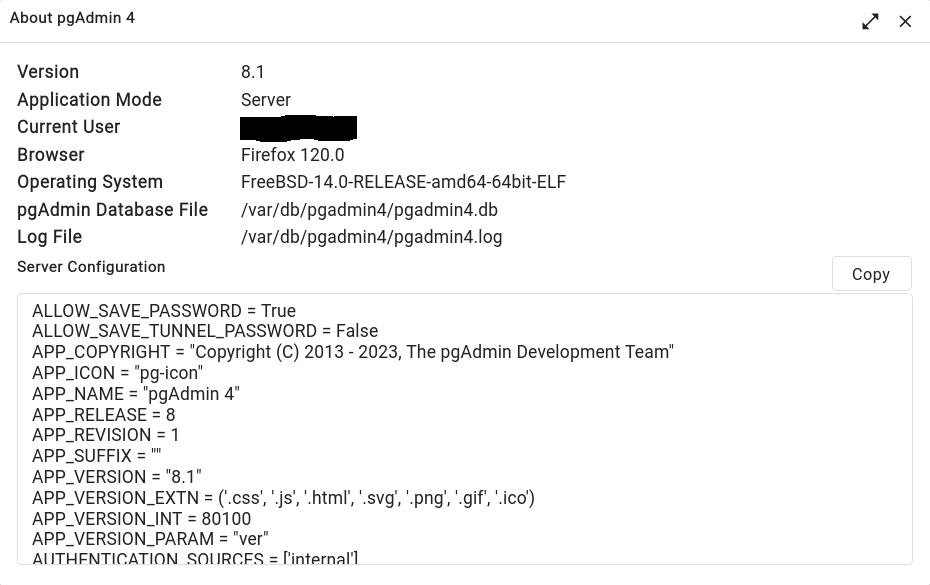- Create a config_local.py as you would do for a Desktop installation of pgAdmin 4, e.g.:
# cat > web/config_local.py <<EOF
> import os.path
>
> DATA_DIR = "/var/db/pgadmin4"
> LOG_FILE = os.path.join(DATA_DIR, 'pgadmin4.log')
> SQLITE_PATH = os.path.join(DATA_DIR, 'pgadmin4.db')
> TEST_SQLITE_PATH = os.path.join(DATA_DIR, 'test_pgadmin4.db')
> SESSION_DB_PATH = os.path.join(DATA_DIR, 'sessions')
> STORAGE_DIR = os.path.join(DATA_DIR, 'storage')
> AZURE_CREDENTIAL_CACHE_DIR = os.path.join(DATA_DIR, 'azurecredentialcache')
> KERBEROS_CCACHE_DIR = os.path.join(DATA_DIR, 'krbccache')
>
> COOKIE_DEFAULT_PATH = "/pgadmin4/"
> EOF
This places everything in /var/db/pgadmin4. Have a look at web/config.py for a complete reference of all configuration knobs, e.g. if you want to disable the use of Gravatar images, configure a mail server for password resets, or authenticate users via OAuth/OIDC.
- Now create the data directory, and initialise the user database:
# mkdir /var/db/pgadmin4
# python web/setup.py
You have to provide a valid email address, and a password with at least 6 characters.
- While the Apache webserver will run as user www, pgAdmin will run with separate user privileges. Thus, you have to create this service account, and grant it write access to /var/db/pgadmin4:
# pw useradd pgadmin4 -c "pgAdmin 4 user" -d /usr/local/www/pgadmin4 -s /usr/sbin/nologin
# chown -R pgadmin4:pgadmin4 /var/db/pgadmin4/
- In /usr/local/etc/apache24/modules.d/270_mod_wsgi.conf, uncomment this line, which loads the wsgi module when Apache starts:
LoadModule wsgi_module libexec/apache24/mod_wsgi.so
- Now, add the following either at the bottom of /usr/local/etc/apache24/httpd.conf, or place it inside a <VirtualHost> container:
WSGIDaemonProcess pgadmin4 processes=1 threads=25 user=pgadmin4 group=pgadmin4 python-home=/usr/local/www/pgadmin4
WSGIScriptAlias /pgadmin4 /usr/local/www/pgadmin4/pgadmin4-8.1/web/pgAdmin4.wsgi
<Directory /usr/local/www/pgadmin4/pgadmin4-8.1/web>
WSGIProcessGroup pgadmin4
AllowOverride None
Options None
Require all granted
</Directory>
I experienced strange behaviour when using more than one process. Thus, I followed the official pgAdmin4 server deployment guide and increased the number of threads instead. The python-home option must point to the venv directory, of course. For a complete overview of all configuration options, please see the mod_wsgi documentation.
- Finally, let Apache start during system boot, and start it manually for now:
# sysrc apache24_enable=YES
# service apache24 start
- When examining the processlist, you will notice that one webserver process runs as user
pgadmin4:
# ps axuww | grep httpd | grep -v grep
root 28353 0.0 0.2 27508 16752 - Ss 23:09 0:00.31 /usr/local/sbin/httpd -DNOHTTPACCEPT
pgadmin4 28448 0.0 2.8 307008 230572 - I 23:09 0:09.34 /usr/local/sbin/httpd -DNOHTTPACCEPT
www 29071 0.0 0.2 32144 20052 - I 23:09 0:00.06 /usr/local/sbin/httpd -DNOHTTPACCEPT
www 29396 0.0 0.2 32144 20068 - I 23:09 0:00.04 /usr/local/sbin/httpd -DNOHTTPACCEPT
www 29438 0.0 0.2 32144 20060 - I 23:09 0:00.03 /usr/local/sbin/httpd -DNOHTTPACCEPT
www 30515 0.0 0.2 32144 20072 - I 23:09 0:00.03 /usr/local/sbin/httpd -DNOHTTPACCEPT
www 31951 0.0 0.2 32144 20080 - S 23:09 0:00.04 /usr/local/sbin/httpd -DNOHTTPACCEPT
www 32032 0.0 0.2 32144 20060 - I 23:09 0:00.04 /usr/local/sbin/httpd -DNOHTTPACCEPT
www 32116 0.0 0.2 32144 20100 - I 23:09 0:00.04 /usr/local/sbin/httpd -DNOHTTPACCEPT
www 47294 0.0 0.2 32144 20060 - I 00:05 0:00.03 /usr/local/sbin/httpd -DNOHTTPACCEPT
www 47516 0.0 0.2 32144 20056 - I 00:09 0:00.03 /usr/local/sbin/httpd -DNOHTTPACCEPT
www 50633 0.0 0.2 32144 19968 - I 00:16 0:00.03 /usr/local/sbin/httpd -DNOHTTPACCEPT
Login
- Now point your browser to http://$IP_of_your_server/pgadmin4, and login into pgAdmin 4 using the email address and password you provided while initialising the user database:
- If you click on Help and About pgAdmin 4 in the top menubar, you will see a dialogue similiar to this one: